A Column on your mark sheet is used for recording the results of an assessment as you would in your manual mark book. Each column can be setup to simulate exactly what takes place on your manual mark sheet, in fact this is the recommended way to use your mark book as the system will be able to effectively monitor a students progress.
Traditionally, we summaries the grades recorded in our mark books and transfer them to a report writer or a report card, this method inevitably hide the progress of our student within the mark book as the aggregated score being keyed either monthly or per term does not adequately represent the true progress that the student has made.
To Insert Column
- Choose the mark sheet you want to insert columns to, by selecting the ClassID from the Class Tab Panel
- Select the Column Tab
- Click Insert a Column Button
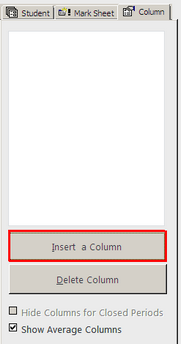
With this version of product, the system displays a Insert Column window as shown below that allows you to define the column you want to insert. Defining a column is simply telling the system how to process the grades you are about to record. Each column must be associated with a category or a component. It is important to define a column using an appropriate title that describe the grades being entered as well as the actual date the assessment was given not the date you actually record them.
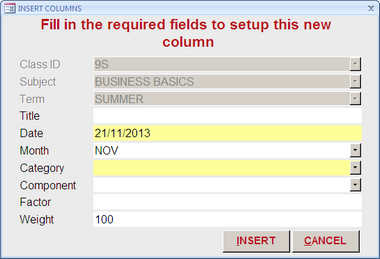
After specifying all the properties of the column, Click the Insert button to add the column to the mark sheet, the window will remain open to allow you to insert more columns. click Cancel to close when done. Once the column is inserted you may begin recording your grades.
To Edit a Column
You may need to change or edit a column after you have inserted it, to achieve this, select the column you want to edit by clicking any cell within that column, the system will immediately display the following column properties window on the column tab of the east panel. Make the necessary changes which are automatically saved.
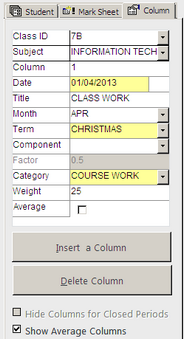
To Delete a Column
To delete a column, select the column of the mark sheet you wish to remove or delete then click the Delete Column button on the column properties tab.